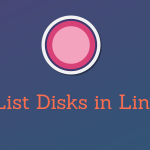To change the password for a user account in Ubuntu, you can use the passwd command.
The syntax for the passwd command is:
passwd [username]For example, to change the password for the user tom, you would run the following command:
passwd tomThis will prompt you for the current password for the user tom, as well as the new password. You will need to enter the new password twice to confirm it.
If you are changing the password for the root user, you will need to use the sudo command. For example:
sudo passwd rootThis will prompt you for the root password, as well as the new password for the root user.
You can also use the passwd command to change your own password. To do this, you can simply run the passwd command without specifying a username.
Here are some additional things to keep in mind when changing passwords in Ubuntu:
- The new password must be at least 8 characters long and must contain at least one uppercase letter, one lowercase letter, and one number.
- The new password cannot be the same as the old password.
- You cannot change the password for a user who is currently logged in.
I hope this helps! Let me know if you have any other questions.