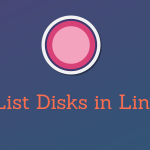Zabbix is an open-source network monitoring and management software designed to monitor the performance and availability of various network services, servers, and devices. It provides organizations with the ability to monitor their IT infrastructure in real-time, ensuring that critical systems are functioning properly and responding promptly to any issues that might arise.
Key features of Zabbix include:
- Monitoring: Zabbix can monitor various parameters such as CPU usage, memory usage, network bandwidth, disk space, and more. It supports monitoring of different types of devices, including servers, switches, routers, and other networked equipment.
- Alerting: Zabbix can be configured to send notifications and alerts when certain predefined thresholds are breached. These notifications can be sent via email, SMS, or other communication channels.
- Graphing and Visualization: The software can generate graphs and charts based on the collected data, providing visual insights into the performance and trends of monitored resources over time.
- Auto-Discovery: Zabbix can automatically discover devices and services on a network, making it easier to set up and manage monitoring for large and dynamic infrastructures.
- Remote Monitoring: Zabbix supports remote monitoring of geographically distributed infrastructure components, allowing centralized monitoring of multiple locations.
- Flexible Configuration: Zabbix offers a high degree of customization, enabling users to define their own metrics and thresholds for monitoring.
- Web Interface: The software provides a web-based interface that allows users to configure and manage monitoring settings, view collected data, and generate reports.
- Scalability: Zabbix is designed to handle large-scale monitoring environments, making it suitable for both small and enterprise-level infrastructures.
Zabbix operates on a client-server architecture, where the Zabbix server collects and processes monitoring data from various sources, and clients (Zabbix agents or other monitoring methods) gather and send data to the server. This data is then stored in a database, and users can interact with the system through the web interface to view real-time data, historical data, and configure various settings.
Overall, Zabbix is a powerful tool for organizations looking to ensure the availability and performance of their IT infrastructure through proactive monitoring and alerting. It is widely used by IT administrators, system engineers, and network managers to maintain the health and stability of their systems and services.
Note: You need to log in as a root user on your Linux server with “su -” or use “sudo” to successfully execute commands used in this tutorial.
Step 1: Install Zabbix server, frontend, and agent
Install Zabbix 6 .deb package on your Ubuntu OS (22.04, 20.04, 18.04 and 16.04 are supported).
Zabbix 6.0 LTS version (supported until February, 2027)
wget https://repo.zabbix.com/zabbix/6.0/ubuntu/pool/main/z/zabbix-release/zabbix-release_6.0-4+ubuntu$(lsb_release -rs)_all.deb
sudo dpkg -i zabbix-release_6.0-4+ubuntu$(lsb_release -rs)_all.deb
sudo apt update
sudo apt -y install zabbix-server-mysql zabbix-frontend-php zabbix-apache-conf zabbix-sql-scripts zabbix-agentZabbix 6.4 standard version (supported until November, 2023)
wget https://repo.zabbix.com/zabbix/6.4/ubuntu/pool/main/z/zabbix-release/zabbix-release_6.4-1+ubuntu$(lsb_release -rs)_all.deb
sudo dpkg -i zabbix-release_6.4-1+ubuntu$(lsb_release -rs)_all.deb
sudo apt update
sudo apt -y install zabbix-server-mysql zabbix-frontend-php zabbix-apache-conf zabbix-sql-scripts zabbix-agentStep 2: Configure database
In this installation, I will use password rootDBpass as root password and zabbixDBpass as Zabbix password for DB. Consider changing your password for security reasons.
Install MariaDB 10.6
In your terminal, use the following command to install MariaDB 10.6.
sudo apt install software-properties-common -ycurl -LsS -O https://downloads.mariadb.com/MariaDB/mariadb_repo_setup
sudo bash mariadb_repo_setup --mariadb-server-version=10.6sudo apt update
sudo apt -y install mariadb-common mariadb-server-10.6 mariadb-client-10.6Once the installation is complete, start the MariaDB service and enable it to start on boot using the following commands:
sudo systemctl start mariadb
sudo systemctl enable mariadbReset root password for database
Secure MySQL/MariaDB by changing the default password for MySQL root:
sudo mysql_secure_installationEnter current password for root (enter for none): Press Enter
Switch to unix_socket authentication [Y/n] y
Change the root password? [Y/n] y
New password: <Enter root DB password>
Re-enter new password: <Repeat root DB password>
Remove anonymous users? [Y/n]: Y
Disallow root login remotely? [Y/n]: Y
Remove test database and access to it? [Y/n]: Y
Reload privilege tables now? [Y/n]: YCreate Database
sudo mysql -uroot -p'rootDBpass' -e "create database zabbix character set utf8mb4 collate utf8mb4_bin;"
sudo mysql -uroot -p'rootDBpass' -e "create user 'zabbix'@'localhost' identified by 'zabbixDBpass';"
sudo mysql -uroot -p'rootDBpass' -e "grant all privileges on zabbix.* to zabbix@localhost identified by 'zabbixDBpass';"Import initial schema and data
Import database shema for Zabbix server (could last up to 5 minutes):
sudo zcat /usr/share/zabbix-sql-scripts/mysql/server.sql.gz | mysql --default-character-set=utf8mb4 -uzabbix -p'zabbixDBpass' zabbixEnter database password in Zabbix configuration file
Open zabbix_server.conf file with command:
sudo nano /etc/zabbix/zabbix_server.confand add database password in this format anywhere in file:
DBPassword=zabbixDBpassStep 3: Configure firewall
If you have a UFW firewall installed on Ubuntu, use these commands to open TCP ports: 10050 (agent), 10051 (server), and 80 (frontend):
ufw allow 10050/tcp
ufw allow 10051/tcp
ufw allow 80/tcp
ufw reloadStep 4: Start Zabbix server
sudo systemctl restart zabbix-server zabbix-agent
sudo systemctl enable zabbix-server zabbix-agentStep 5: Configure Zabbix frontend
Configure PHP for Zabbix frontend
Edit file /etc/zabbix/apache.conf
sudo nano /etc/zabbix/apache.confUncomment 2 lines in apache.conf that starts with “# php_value date.timezone Europe/Riga” by removing symbol # and set the right timezone for your country, for example:
php_value date.timezone Europe/AmsterdamRestart Apache web server and make it start at system boot
sudo systemctl restart apache2
sudo systemctl enable apache2Configure web frontend
Connect to your newly installed Zabbix frontend using URL “http://server_ip_or_dns_name/zabbix” to initiate the Zabbix installation wizard.






Step 6: Login to frontend using Zabbix default login credentials
Use Zabbix default admin username “Admin” and password “zabbix” (without quotes) to login to Zabbix frontend at URL “http://server_ip_or_dns_name/zabbix” via your browser.


Step 7: Optimizing Zabbix Server (optional)
Don’t bother with this optimization if you are monitoring a small number of devices, but if you are planning to monitor a large number of devices then continue with this step.
Open “zabbix_server.conf” file with command: “sudo nano /etc/zabbix/zabbix_server.conf” and add this configuration anywhere in file:
StartPollers=100
StartPollersUnreachable=50
StartPingers=50
StartTrappers=10
StartDiscoverers=15
StartPreprocessors=15
StartHTTPPollers=5
StartAlerters=5
StartTimers=2
StartEscalators=2
CacheSize=128M
HistoryCacheSize=64M
HistoryIndexCacheSize=32M
TrendCacheSize=32M
ValueCacheSize=256MStep 8: Optimizing MySQL / MariaDB database (optional)
Create custom MySQL configuration file
Create file “10_my_tweaks.cnf" with “sudo nano /etc/mysql/mariadb.conf.d/10_my_tweaks.cnf” and paste this configuration:
[mysqld]
max_connections = 404
innodb_buffer_pool_size = 800M
innodb-log-file-size = 128M
innodb-log-buffer-size = 128M
innodb-file-per-table = 1
innodb_buffer_pool_instances = 8
innodb_old_blocks_time = 1000
innodb_stats_on_metadata = off
innodb-flush-method = O_DIRECT
innodb-log-files-in-group = 2
innodb-flush-log-at-trx-commit = 2
tmp-table-size = 96M
max-heap-table-size = 96M
open_files_limit = 65535
max_connect_errors = 1000000
connect_timeout = 60
wait_timeout = 28800sudo chown mysql:mysql /etc/mysql/mariadb.conf.d/10_my_tweaks.cnf
sudo chmod 644 /etc/mysql/mariadb.conf.d/10_my_tweaks.cnf
Two things to remember!
Configuration parameter max_connections must be larger than the total number of all Zabbix proxy processes plus 150. You can use the command below to automatically check the number of Zabbix processes and add 150 to that number:
root@ubuntu:~ $ egrep "^Start.+=[0-9]" /etc/zabbix/zabbix_server.conf | awk -F "=" '{s+=$2} END {print s+150}'
404The second most important parameter is innodb_buffer_pool_size, which determines how much memory can MySQL get for caching InnoDB tables and index data. You should set that parameter to 70% of system memory if only database is installed on server.
However, in this case, we are sharing a server with Zabbix and Apache processes so you should set innodb_buffer_pool_size to 40% of total system memory. That would be 800 MB because my Ubuntu server has 2 GB RAM.
I didn’t have any problems with memory, but if your Zabbix proxy crashes because of lack of memory, reduce “innodb_buffer_pool_size” and restart MySQL server.
Note that if you follow this configuration, you will receive “Too many processes on the Zabbix server” alarm in Zabbix frontend due to the new Zabbix configuration. It is safe to increase the trigger threshold or turn off that alarm (select “Problems” tab → left click on the alarm → select “Configuration” → remove the check from “Enabled” → hit the “Update” button)
Restart Zabbix Server and MySQL service
sudo systemctl stop zabbix-server
sudo systemctl stop mysql
sudo systemctl start mysql
sudo systemctl start zabbix-serverStep 9: Create MySQL partitions on History and Events tables
Zabbix’s housekeeping process is responsible for deleting old trend and history data. Removing old data from the database using SQL delete query can negatively impact database performance. Many of us have received that annoying alarm “Zabbix housekeeper processes more than 75% busy” because of that.
That problem can be easily solved with the database partitioning. Partitioning creates tables for each hour or day and drops them when they are not needed anymore. SQL DROP is way more efficient than the DELETE statement.
You can partition MySQL tables in 5 minutes using this simple guide.
Step 10: How to manage Zabbix / MySQL / Apache service
Sometimes you will need to check or restart Zabbix, MySQL or Apache service – use commands below to do that.
Zabbix Server
sudo systemctl <status/restart/start/stop> zabbix-server
MySQL Server
sudo systemctl <status/restart/start/stop> mysql
Apache Server
sudo systemctl <status/restart/start/stop> apache2
Zabbix Agent
sudo systemctl <status/restart/start/stop> zabbix-agent Step 11: Upgrade between minor versions
I wrote about these upgrade procedures in my post about Zabbix upgrade. Zabbix’s team releases new minor versions at least once a month. The main purpose of minor upgrades is to fix bugs (hotfix) and sometimes even bring new functionality. Therefore, try to do a minor upgrade of Zabbix at least once a month.
There is no need for backups when doing a minor upgrade, they are completely safe. With this command you can easily upgrade smaller versions of 6.0.x (for example, from 6.0.1 to 6.0.3):
sudo apt install --only-upgrade 'zabbix*'And restart Zabbix server afterward:
sudo systemctl restart zabbix-server